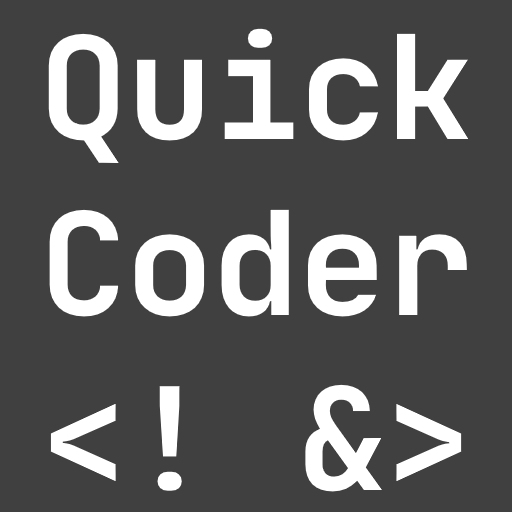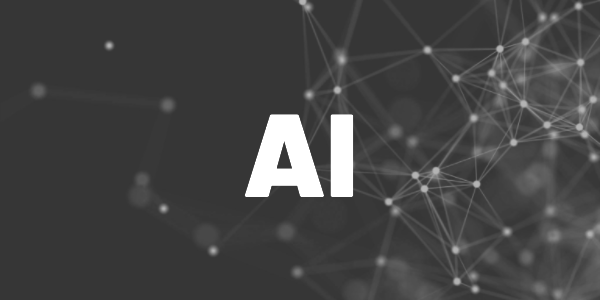Microsoft Designer is currently in a preview version available for invited users. Here is my first impression of the tool so far.
There are many graphic design tools out there. Canva might be the most common around bloggers, but I also like Pixelied a lot. Microsoft decided to create a direct competitor with Designer. It’s currently in a closed preview phase and only available via a waitlist. After 2 months of waiting, I finally can give it a try.
Want More Flutter Content?

Join my bi-weekly newsletter that delivers small Flutter portions right in your inbox. A title, an abstract, a link, and you decide if you want to dive in!
The UI
It seems that all web-based designer tools share a similar UI concept. If you are familiar with Canva or Pixelied, you’ll feel at home instantly.
On the left, there is a vertical menu bar to set up templates, visuals, text elements, style, and own uploaded content.
When you select an item on your canvas, Designer offers many customizing options via the menu bar at the top. There are also AI-powered ideas that you can include (section on the right). This so-called Copilot generates suggestions based on your actions.

How it feels to work with it
It’s flawless and fast. I had no crashes although it’s labeled as a preview version. The amount of available templates seems small and most of them are marketing- or birthday-related in my opinion. If you are looking for more technical templates, you might better create your own.
The included visuals like icons, graphics, and photos seem limited. They also look very odd. Canva and Pixelied offer more and nicer options in my opinion. But you can add animations and videos to your designs. It seems the tool might not only be useful to create static designs.
But the big advantage of Microsoft Designer should be the AI, right?
The AI
The splash screen welcomes you with a guide to set up your initial canvas. Like DALLE 2, you can enter a description of an image you want to have created. Maybe I am using it wrong or my examples are too complicated for the AI but I wasn’t satisfied with the results that were proposed (the same goes for DALLE 2, I don’t see benefits for me yet). In fact, Microsofts Copilot uses DALLE 2 to create these images.

It might be that you need to use the tool for a while to make the suggestions better. Because after a while when I wanted to add an image with the description “exploding cake”, I got this:

That’s pretty much what I wanted in the first place. I think you can create cool stuff with the software if you have a basic idea. This tool might work without skills but it requires at least some creativity.
Limitations
It looks like I can do everything for free right now. I can create an unlimited amount of designs, I can use Copilot for image generation with restrictions, and I can download or share designs. The download options sadly only include PDF, JPG, and PNG. That’s a feature to work on, for sure. If you add a video, you get MP4 as another option.
We’ll see what Microsoft offers in terms of pricing options after the official release.
Conclusion
Well, I think it’s ok so far. The UI is similar to other tools and the handling is exactly identical. It lacks a lot of templates, but the AI offers lots of different stylings, effects, and adjustments. You need to experiment with it. People without any design skills might be happier with this tool.
Related articles