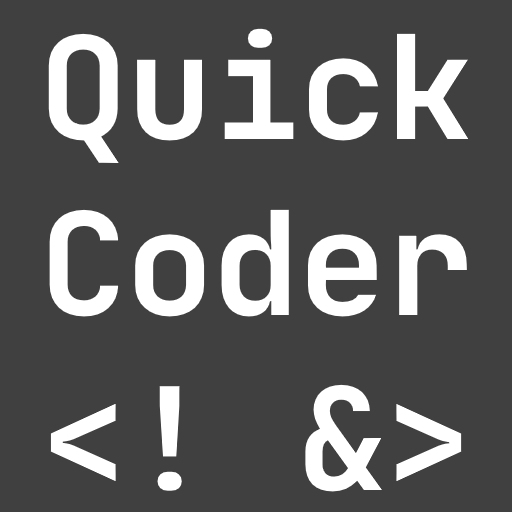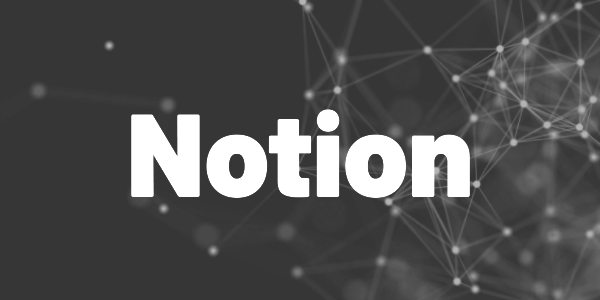Learn how you can add charts in Notion to visualize data in a different way.
As you work with Notion more, you may find that your tables become unwieldy in size. At this point, you may choose to split your data across multiple tables or create filtered views that display only relevant information. Another approach is to use charts, which can be especially useful for visualizing data points over time, such as monthly follower counts. In this guide, I will walk you through the step-by-step process of setting up a chart.
What is Notion?
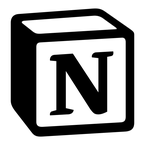
Notion can be your goal tracker, tax manager, blog archive, note app, and much more! Try it for free now!
How the tools work
Nochart is one of many possibilities out there to create charts in Notion to visualie data more efficiently.All third-party providers work in the same way:
- You grant them access to your Notion workspace.
- You specify which database rows and columns they should use to create a chart.
- You embed the generated charts on any of your pages.
There are many providers available, most of which require a monthly fee. However, they also offer a free version with reduced capabilities. Tools that don’t cost anything usually require more setup steps, so you are essentially paying for convenience. I’ll demonstrate the process with Nochart, but it’s pretty similar for any tool. You can choose from a large selection of tools.
Nochart set up
Nochart is a great tool to start with, as you can create up to 2 charts for free. However, if you need more, it can become expensive. In my opinion, these tools are heavily overpriced, and you should question whether they’re worth the investment. Check out their pricing page for more information.
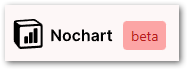
Step 1: Create a Nochart account
To get started, go to their sign up page and create an account. If you are on the free plan, you do not need to provide credit card or address information. You can create up to 2 charts for free, but any additional charts will require an upgrade.
Step 2: Connect your Nochart account and your Notion account
After the log in, you can create your first chart. Nochart will request a connection to your Notion workspace. You can select what pages Nochart will have access to. Make sure to include the page that contains the database you want to visualize in a chart.
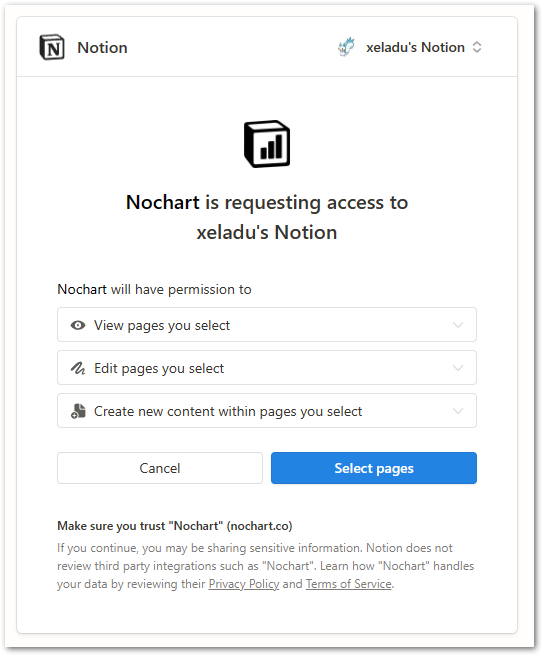
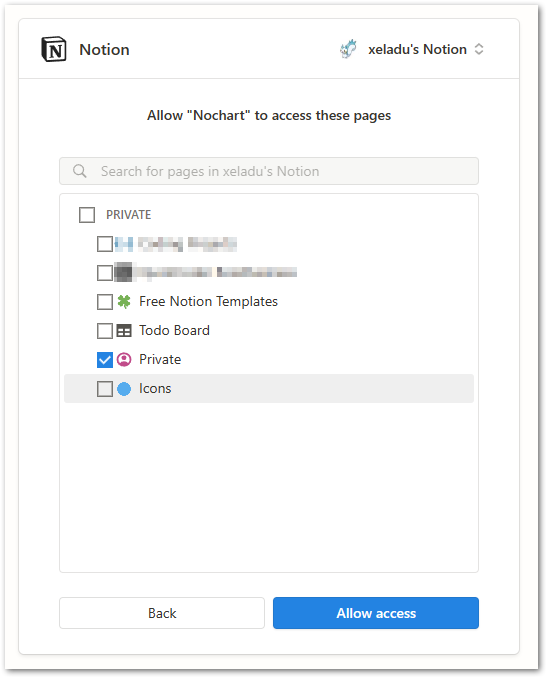
Get Free Daily Flutter Content!

Small daily Flutter portions delivered right in your inbox. A title, an abstract, a link, and you decide if you want to dive in!
Step 3: Choose a table and customize your charts
Next, select a table from the dropdown menu. If you can’t find the table(s) you’re looking for, wait a few minutes and try again, or request access once more. Sometimes, the feature fails without any apparent cause.
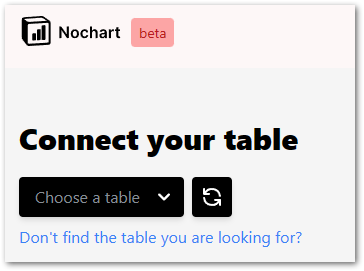
On the next page, you can customize your chart. You have the option to change the chart type to a bar chart or a pie chart, select the data rows to use, add filters, change colors, and more. Additionally, there are automatic suggestions available to help you create your chart more quickly.
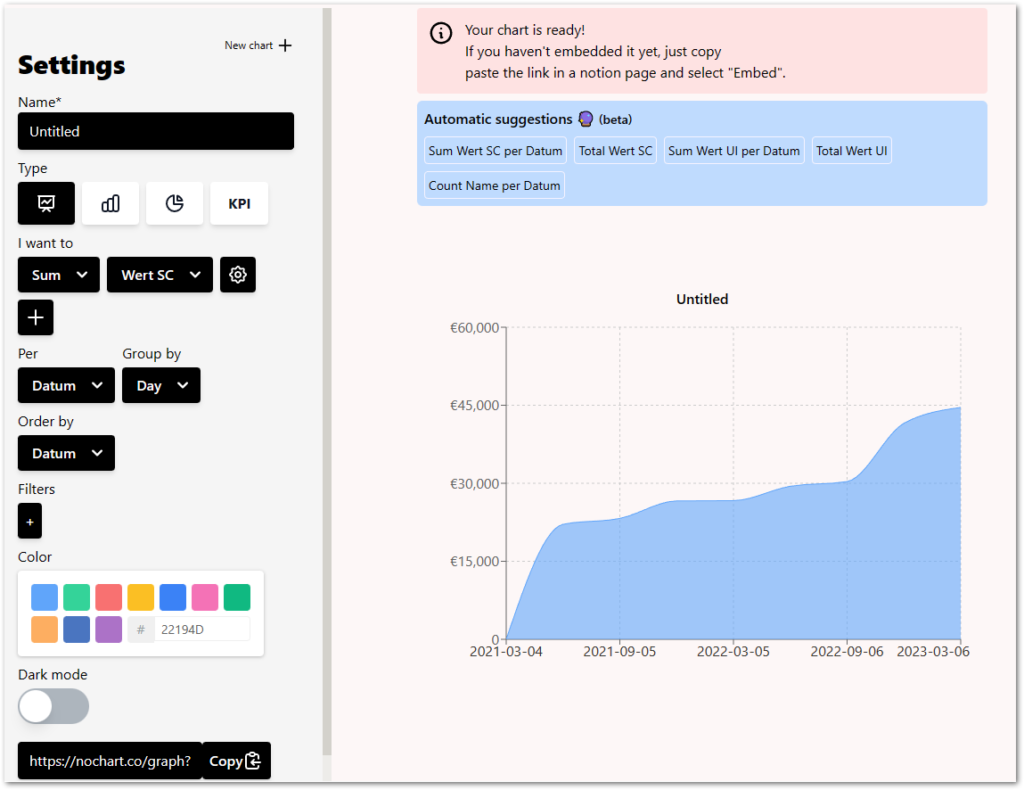
Hit the Save button at the bottom when your customization is done. A unique link to this chart will be generated and you can embed it in Notion.
Step 4: Embed your chart in a Notion page
To insert your chart, go to the page where you want to add it and create an embed. Then, paste the link that you copied from Nochart. Wait for the chart to load completely. Your chart will update automatically if you add new data points to your database. You don’t need to manage it anymore, it just works.
See the demo video below for details:
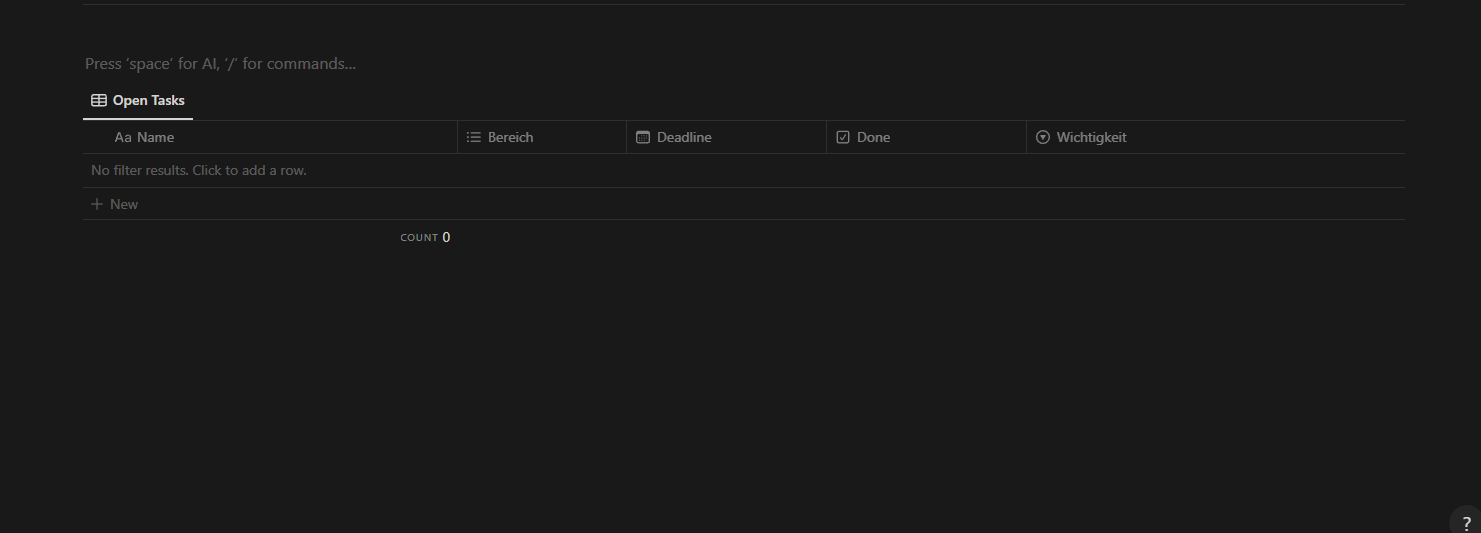
Conclusion
Charts can be a way to visualize data in Notion more efficiently. In this guide, I showed you how to configure Nochart to create reusable charts for Notion. While there are many other options for charts on the web, they all work in a similar fashion. Charts are a must-have for Notion dashboard pages, so feel free to integrate them in yours.
More about Notion
Personal Goal Tracker

Use this template to define and track your goals. Adapt it to make it your own. It’s simple, stylish, and useful!
Notion SCRUM Board
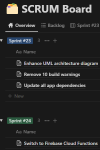
A full-fledged SCRUM board in Notion? Use this template and manage your SCRUM project successfully!
Notion AI
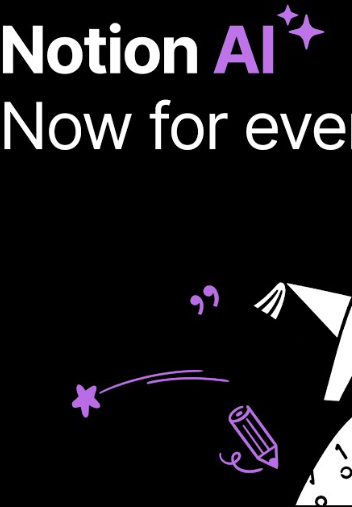
Learn about the capabilities of Notion AI and why it can be a useful investment for writers using Notion.
Notion CMS
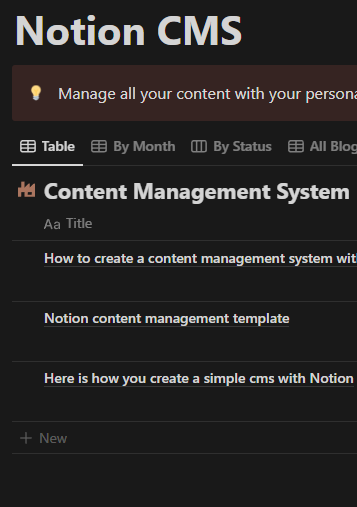
Build your own content management system with this free template and get better organized.
Charts in Notion
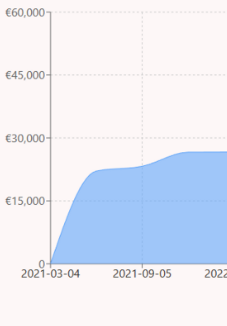
Learn how you can add charts in Notion to visualize data in a different way. Follow my detailed guide.