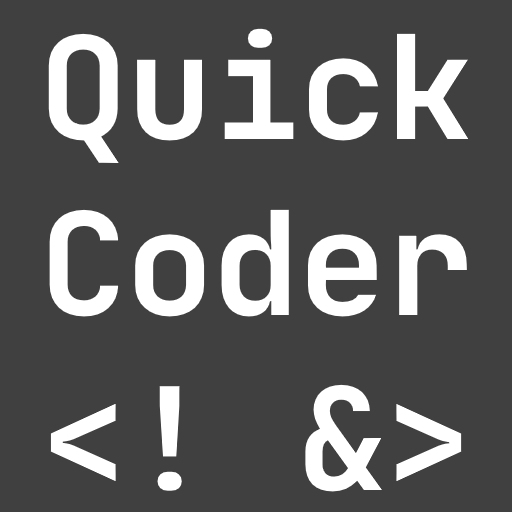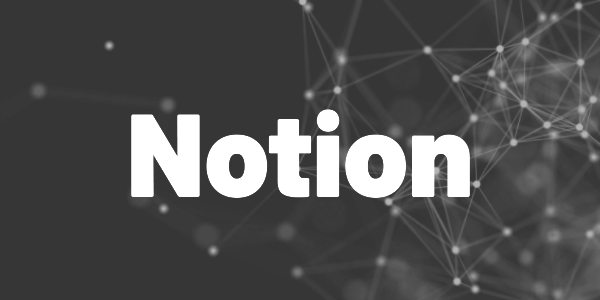Discover you can use Notion to easily organize your blog articles with these tips and tricks. Here is how I use it.
I have been using Notion since May 2022. In the beginning, I was just looking for a backup solution for my Medium articles. Sometimes it only takes one mistake, and then you get banned, and you can’t access your articles anymore. This was my nightmare scenario.
But then, in 2023, I started my own blog, QuickCoder, and this changed the way I used Notion. It became the #1 tool to organize my content and the creation process.
If you create for more than one platform, you need to have a well-organized system. I’ll show you my approach how you can use Notion to easily organize your blog articles, and you can get inspiration from it while building your own.
What is Notion?
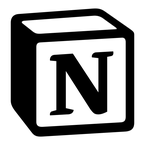
Notion can be your goal tracker, tax manager, blog archive, note app, and much more! Try it for free now!
Benefits
✅ Write once, insert everywhere
✅ Create article skeletons with templates for a common structure
✅ Analyze your successful posts for repeated success
✅ Save time
At a glance
Let’s start with what my Notion system looks like. Then, I’ll explain all the views, columns, filters, and templates so that you have some tools to build your own system.
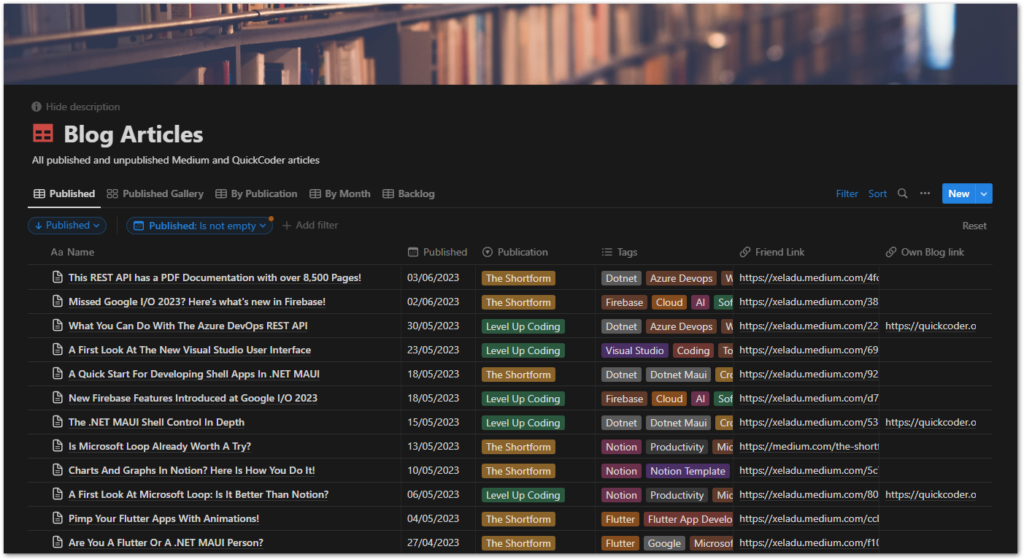
As you can see, we have multiple columns, several views, filters, and sorting settings. All this helps me to easily organize your blog articles with Notion. I’ll explain everything in the following sections. Let’s start with the views.
Views
I created several views that serve different purposes. The Publication and Month views are the same as the Published view, but with different groupings, as the name implies. Therefore, I will not address them here at all. We will focus on the Published view, the Published Gallery view, and the Backlog view.
The Published view
The Published view shows all articles that have either been published on Medium or on my QuickCoder blog. Here I get an quick overview of what I have already published together with dates, tags, and relevant links.
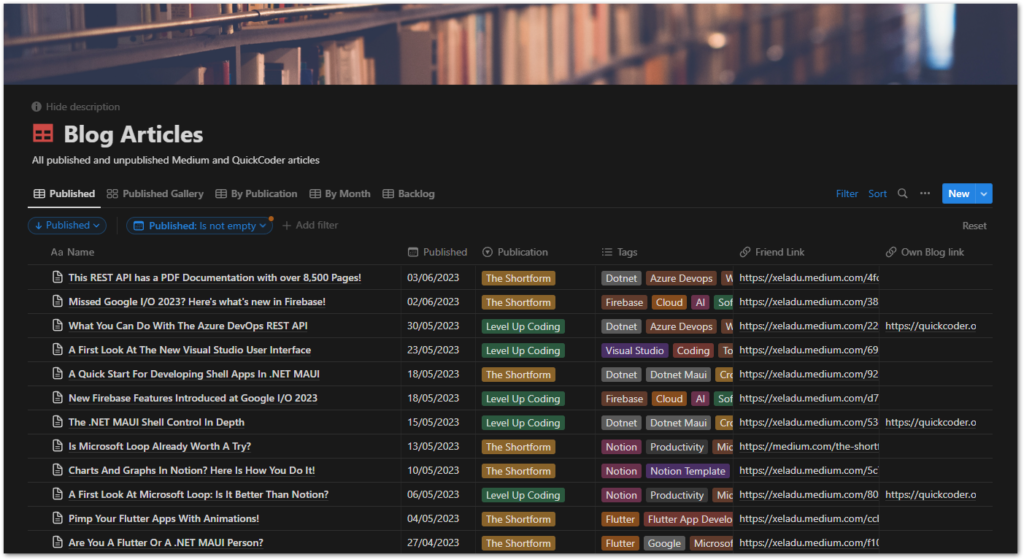
The entries are sorted by date in descending order, so the newest articles will always be at the top of the list. In addition, there is a filter that checks that the Published property has a date. Otherwise, an item will appear in the Backlog view.
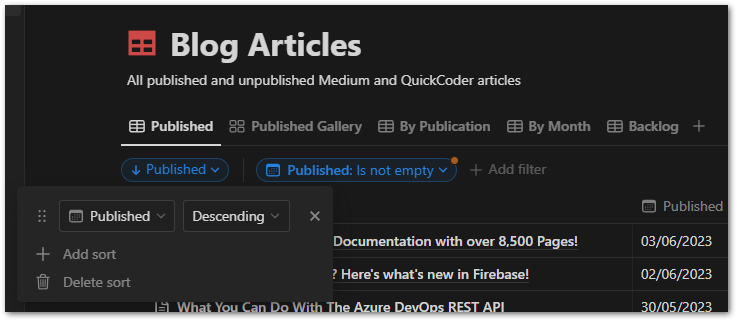
The Published Gallery view
The Published Gallery view shows the same data as the Published view but uses the Gallery layout of Notion databases. It’s a good way to check the article images. And I can send a screenshot to anyone who is interested in what my most recent articles are all about.
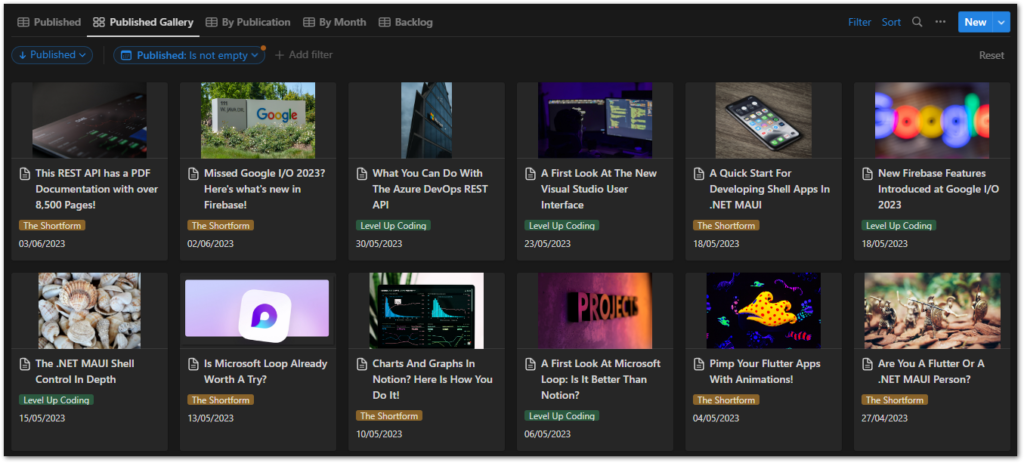
To create a Gallery layout, change the Layout property of the view to Gallery. The Card preview property must be set to either Page content or Page cover, depending on where you place your images. My actual article is the page content including the image, so I need to use that property. You can also set the visible properties, any filters, and sort options if you like.
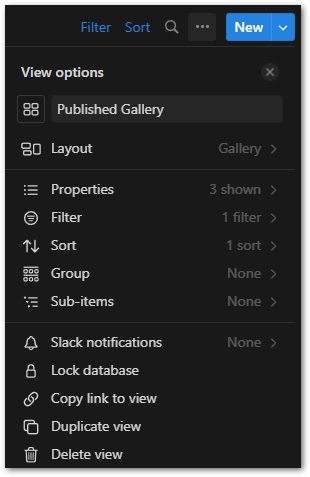
The Backlog view
The Backlog view is my idea hub. Here I collect article ideas that I come across during the day. I also have Notion installed on my mobile phone just for the purpose of taking notes.
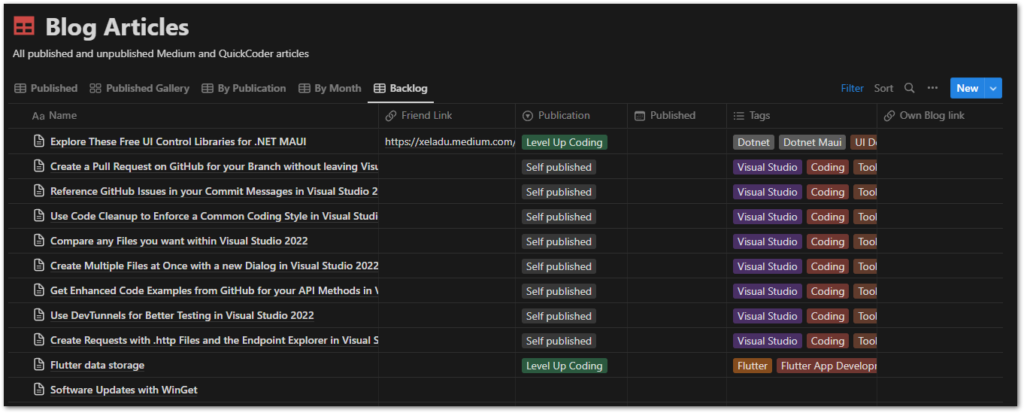
Creating a Backlog view involves using a filter that checks whether the Published property is empty. It’s the exact opposite of all the other views’ filters. This way, I make sure not to mix things up.
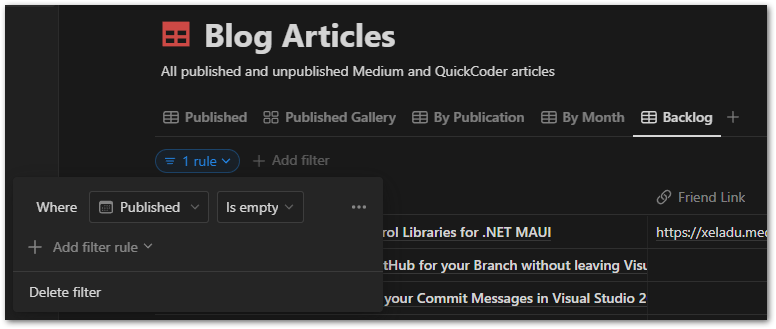
For you, it might be better to have more views or even fewer. You’ll figure it out after some experimenting. But now, let’s get to the columns in the tables.
Get Free Daily Flutter Content!

Small daily Flutter portions delivered right in your inbox. A title, an abstract, a link, and you decide if you want to dive in!
Columns
In columns, you collect important meta information about your content. If you don’t need them in certain views, you can hide them. Here is what I collect for every article I create:
- Name
The headline of an article. - Published
When it was first published. I don’t track the last edit time for example, because there is no benefit for me. - Publication
On Medium, you can publish with numerous publications, and I will store the chosen one in this column. This column isn’t relevant for my QuickCoder blog, though. - Tags
Medium allows up to 5 tags that I collect in this column. For my own blog, I only use 1-2 tags and they are also from this selection. But I don’t track these separately here. - Friend link
A friend link allows anyone to read your Medium article, even if it is behind the paywall and the reader is not a Medium member with an active subscription. I can share these quickly on social media or via email. - Own blog link
This is the link to the article on my QuickCoder blog. I use it to share on social media and via email, like the friend link. It is also the canonical link for all my Medium articles so that search engines come to my blog first instead of Medium.
Useful columns are hard to find at the beginning. I recommend using everything that you might need. Later, you’ll discover what’s important and what’s not. Then, you can still delete (or hide) columns again. But once your system is in place and you realize you missed an important column, it can be frustrating to insert all relevant data.
Templates
To speed up the creation process I build some templates with article skeletons and presets for some properties. This helps me to get rid of some repetitve tasks and ensures that all articles share the same basic layout.
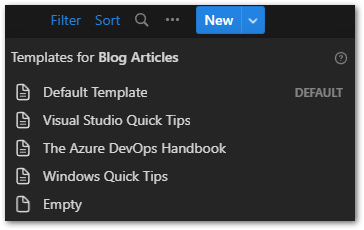
Here are some things you can put in a template:
? Placeholders for headings, subheadings, and kickers
? Placeholders for an article image
? Referral links or ads
? Disclaimers
? Call-to-actions
? Cross-references to relevant content
? You can also set some of your column properties if it makes sense
Try to make your life easier by putting in everything that you use frequently in your posts.
Conclusion
In this article, you learned how you can easily organize your blog articles with Notion. Having a well-organized system saves you time when producing for multiple platforms. Notion can help you with that. Start with something simple and evolve it over time. You’ll quickly get to know what you really need and what you can get rid of.
More about Notion
Personal Goal Tracker

Use this template to define and track your goals. Adapt it to make it your own. It’s simple, stylish, and useful!
Notion SCRUM Board
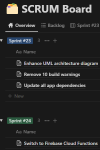
A full-fledged SCRUM board in Notion? Use this template and manage your SCRUM project successfully!
Notion AI
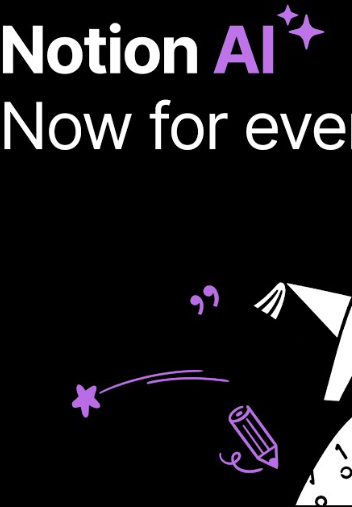
Learn about the capabilities of Notion AI and why it can be a useful investment for writers using Notion.
Notion CMS
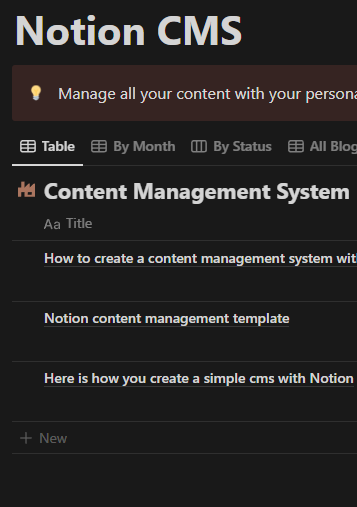
Build your own content management system with this free template and get better organized.
Charts in Notion
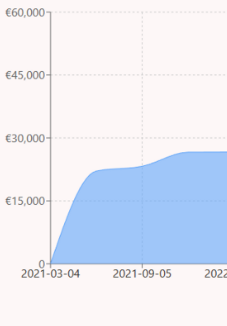
Learn how you can add charts in Notion to visualize data in a different way. Follow my detailed guide.