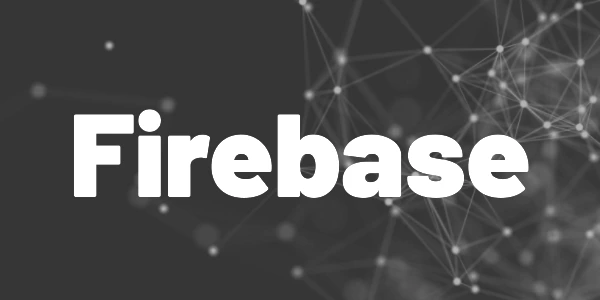Introduction
To comply with the General Data Protection Regulation (GDPR) of the EU, the double opt-in process is the best way. It means that users need to confirm a registration with a secondary step. Usually, this is done by clicking a link in an email. In this article, I’ll show you how you can use Firebase to set up such a process. Let’s get started on how to implement double opt-in with Firebase and Flutter.
❗ Warning
I am not a lawyer and I cannot tell if your app/website violates the GDPR.
This article only shows how you could implement a double opt-in feature.
Preparation
We will use Firebase Authentication for the registration and verification process. Sadly, the double opt-in feature is not just a setting that we need to enable. Instead we need to write some code. But it is not very much 😉
If you haven’t used Firebase Authentication before, read my instruction article to get started.
I created a small Flutter web app to demonstrate everything. You can use whatever programming language you like since Firebase offers many SDKs to work with.
We start with a simple form to enter email and password to create an account. It can look like this:
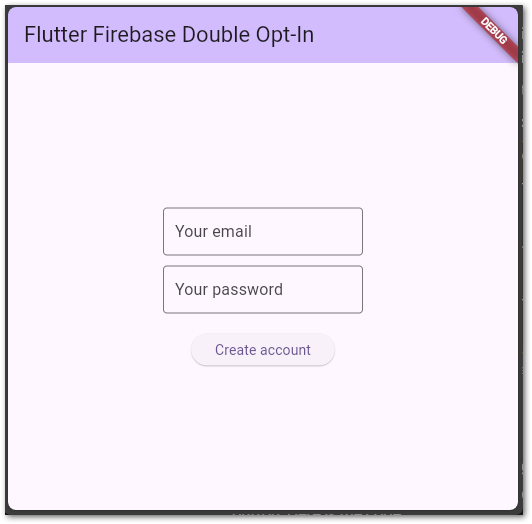
When you click on the button, the following code is executed:
Future<void> _register() async {
try {
final cred = await FirebaseAuth.instance
.createUserWithEmailAndPassword(email: email, password: password);
await cred.user!.sendEmailVerification();
if (mounted) {
ScaffoldMessenger.of(context).showSnackBar(const SnackBar(
content: Center(
child: Text("Account created!\\r\\nCheck your inbox!",
textAlign: TextAlign.center))));
}
setState(() {});
} catch (ex) {
if (mounted) {
ScaffoldMessenger.of(context).showSnackBar(SnackBar(
content: Center(
child: Text("The following error occured:\\r\\n$ex",
textAlign: TextAlign.center))));
}
}
}The createUserWithEmailAndPassword method should be self-explaining. Firebase even returns handy error messages in case the email is invalid or the password too weak.
After that, we use sendEmailVerification to start the process. An email is sent to the user with a link to click. You can customize the email template in the Firebase Console.
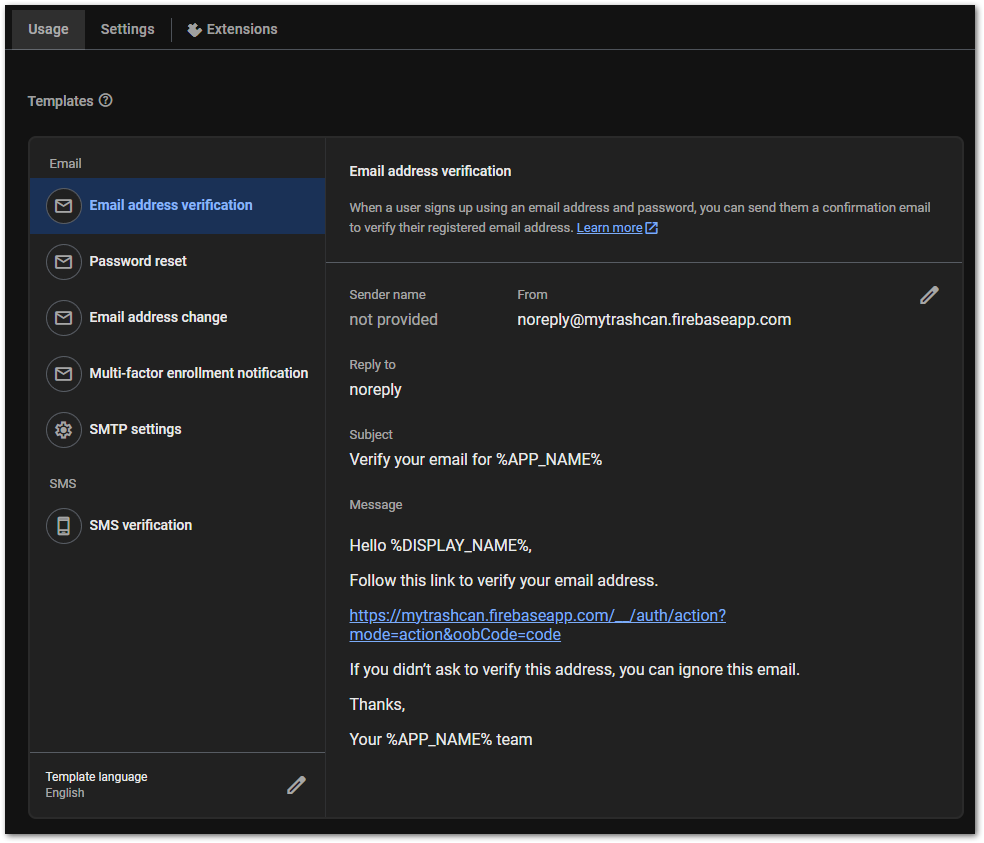
The rest of the code is just to inform the user.
💡 Tip
While the registration hasn’t been confirmed, you could show a
notification in your app and prevent access to some features/sections.
Verification
When the user clicks the link in the email, the property emailVerified of the user object of Firebase Authentication is set to true.
Sadly, there is no mechanism to listen to that change because there is no method that fires in this case. As an alternative you can use the reload() function to get the most recent user data which includes the updated property emailVerified.
Here is some example code of how you can do that:
Future<void> _checkIfVerified() async {
try {
await FirebaseAuth.instance.currentUser!.reload();
setState(() {});
} catch (ex) {
if (mounted) {
ScaffoldMessenger.of(context).showSnackBar(SnackBar(
content: Center(
child: Text("The following error occured:\\r\\n$ex",
textAlign: TextAlign.center))));
}
}
}In the demo application, the user needs to click a button to refresh the data. One could also use a timer for that but this solution is also not perfect. This is one of the weak points of the Firebase approach.
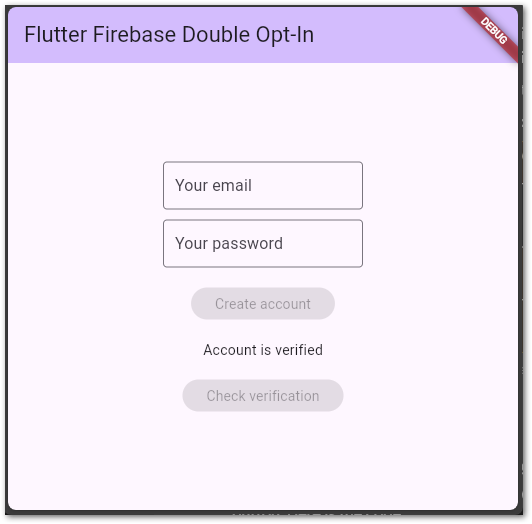
This is the entire magic. With very few lines of code and a bit of Firebase configuration, the email verification is in place.
The source code is available here.
Bonus
You can also configure the verification to be handled by mobile apps by passing an ActionCodeSettings object to the sendVerificationEmail method. Here are more details for you about the process.
Check out the Flutter Firebase Compendium to learn more about Firebase and its services!
Flutter ❤️ Firebase

Get started with Firebase and learn how to use it in your Flutter apps. My detailed ebook delivers you everything you need to know! Flutter and Firebase are a perfect match!
Conclusion
You learned how to implement double opt-in with Firebase and Flutter in this article. It’s the best way to comply with data protection regulations. The setup is rather easy and if you don’t have hundreds of new users per day, you won’t pay anything with this system.
Related articles