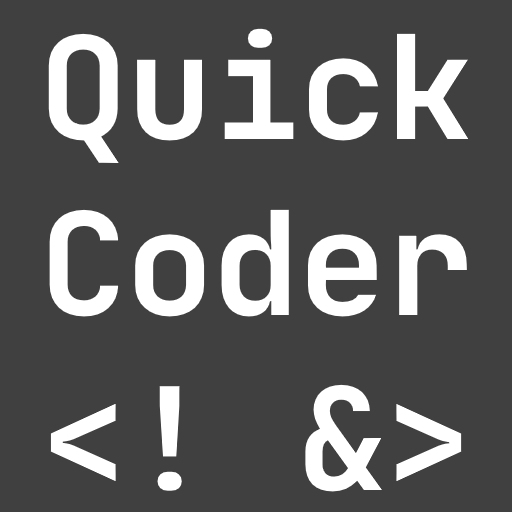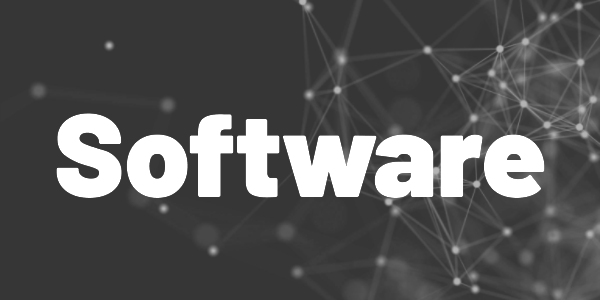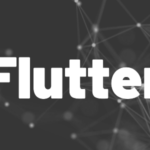With these tips, you can increase your productivity in Visual Studio 2022 by a lot!
Visual Studio is a powerful tool with lots of settings and features. I’ll show you some options to increase your productivity and get the most out of the tool.
You can move the debug cursor
When you hit a breakpoint, you can grab the debug cursor and move it to another line. This is useful to skip lines or to go back when you stepped too far by accident.
See the video below for details.
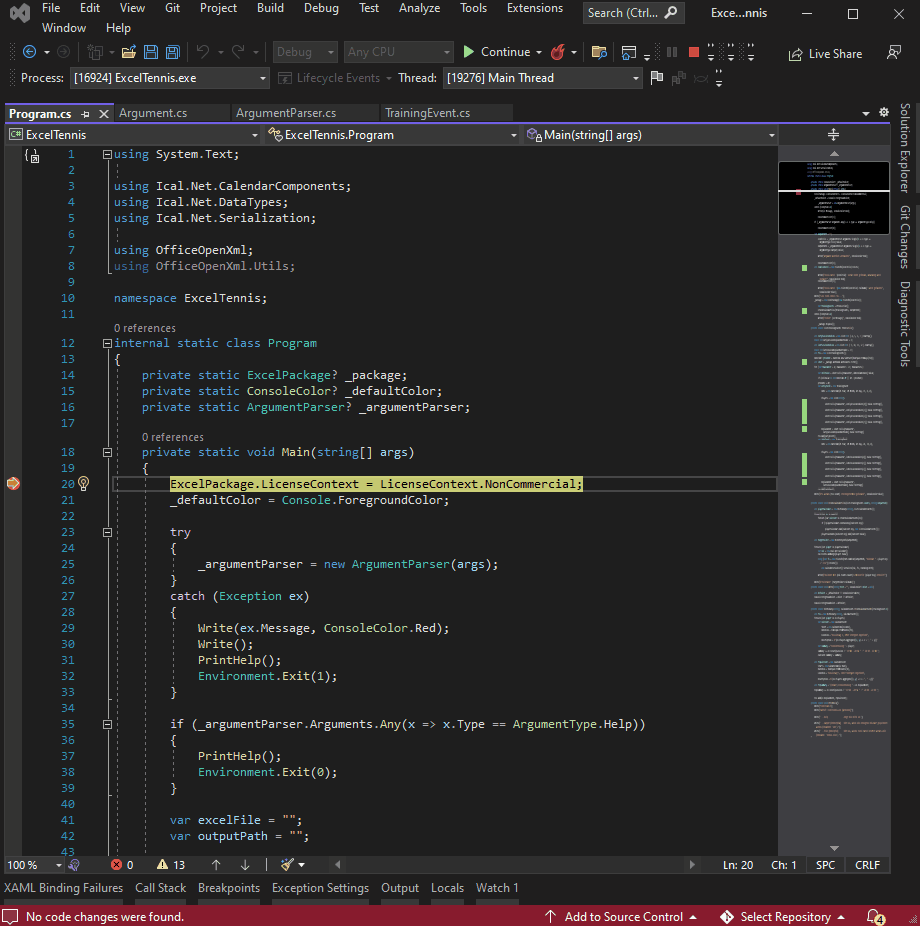
Use enhanced scroll bars
To show compiler errors, search hits, or a code preview in your scroll bar area, right-click on the scroll bar, select Scroll Bar Options, and activate all annotation options. Extensions like Match Margin also make use of that area.
Have a look at the demo video on how to enable the enhanced scroll bar.

Improve solution load time
To speed up the loading process of big solutions, go to Tools → Options → Projects and Solutions → General.
Disable the option Reopen documents on solution load. Visual Studio will no longer store and load the previously opened documents which increases speed.
Disable the option Restore Solution Explorer project hierarchy. Visual Studio will no longer store and load the hierarchy tree in the solution explorer. All nodes will be collapsed by default.
The demo video illustrates how to change the settings.

Organize your open tabs
When you work with many open files at the same time, the multi-row option comes in handy. Click on the settings icon and select the option Show Tabs in Multiple Rows.
You can also move the tab bar to another side (option Place Tabs on the Left or Place Tabs on the Right) and enable tab coloring (option Colorize Document Tabs by…).
This makes working with many files easier. See the demo video below.

Conclusion
A well-configured Visual Studio can do wonders. Be sure to always customize it the way you need it to be.
Related articles