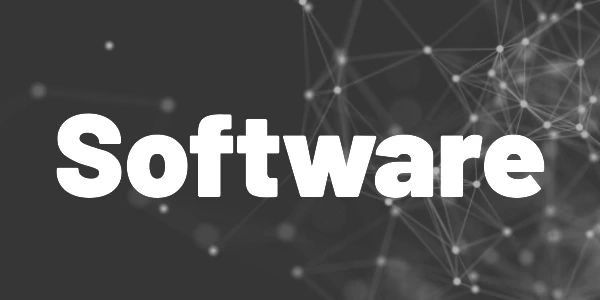Introduction
Microsoft changed the way how its AI-powered image generator and editor Designer works but it took me a while to get used to it. After closer inspection I am happy to say that Microsoft finally improved its Designer.
When I started using Microsoft Designer, I considered it a cheap and good enough alternative for more advanced tools like Canva. Today I create all my article images and ebook covers with it and I am happy with the results.
But Microsoft recently changed how Designer handles projects and it took me a while to learn how to work with the changes.

Previously, everything in Designer was organized in projects. A project was exactly one image. There was a comfortable option to duplicate a project (explained in this Youtube video) that I used a lot. I had created many templates over time and it was the best way to copy the template and adjust it to my needs.
Sadly, the option was gone one day.
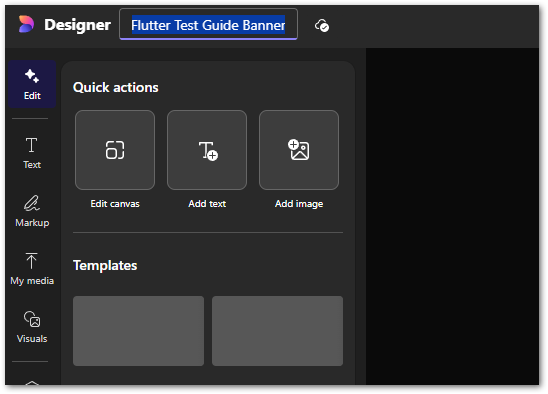
And after searching for a solution (which didn’t exist), I gave up on the tool. My template strategy was useless. The only working way would have been to directly adjust the template. But this meant not having a project per image anymore.
But after closer inspection, I discovered that projects can now have subpages. And in addition, you can duplicate pages and delete subpages.
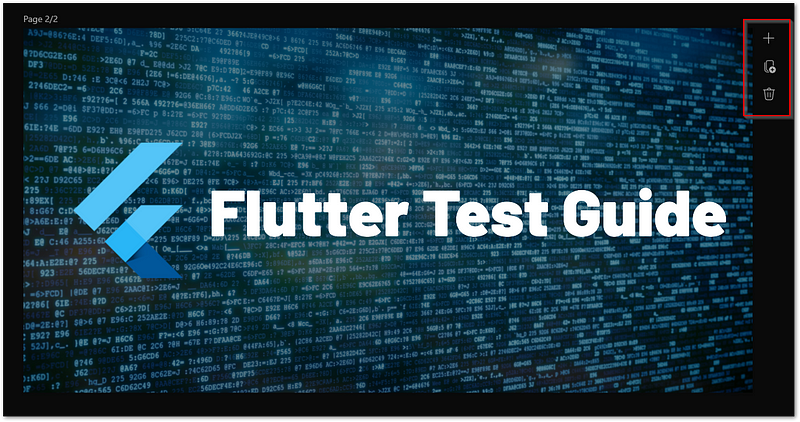
You can download all pages or only a selection. I am glad they didn’t forget about that.
To round things up, they also added a layer view to quickly select the layer you want to edit. It was really tough in more complex images to find the correct element before they introduced the feature.
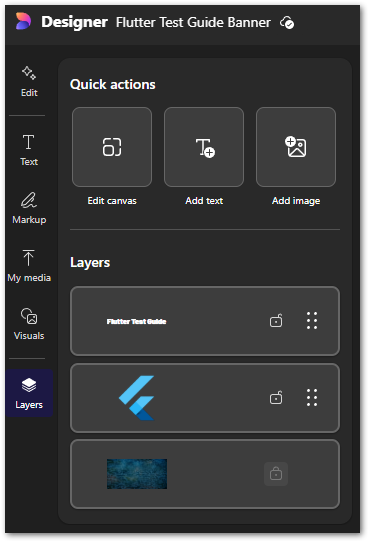
Overall, the tool is better than ever but you still cannot consider it to be professional.
Conclusion
The addition of subpages in projects and the layer selection makes Microsoft Designer more suitable for my personal needs.
However, it is still “only” an AI-powered image generator with some editing capabilities. It cannot compete with professional image generation and editing tools. However, for simpler use cases it can be a good fit.
Related articles