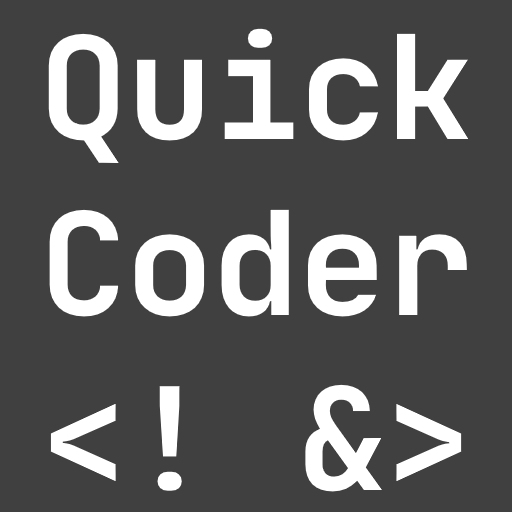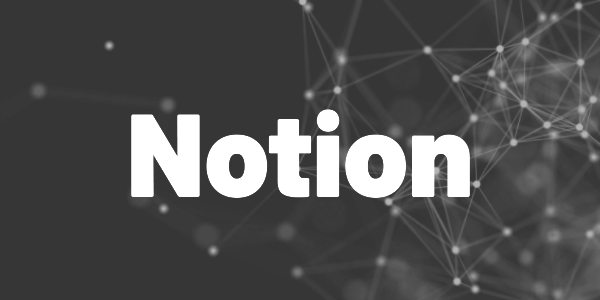Forget JIRA or Azure Boards! Here is how you can build your own SCRUM board in Notion!
In this article, I’ll show you how to build your own SCRUM board in Notion. The board contains a backlog view, views for every sprint, a refinement view, and an estimation view. You can find the template at the end of this article. Feel free to grab it and adapt it to your needs!
Now, let me introduce the views and explain how I configured them. I use this setup for one of my private software development projects, and it works quite well. The free version of Notion is all you need!
What is Notion?
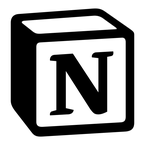
Notion can be your goal tracker, tax manager, blog archive, note app, and much more! Try it for free now!
Overview
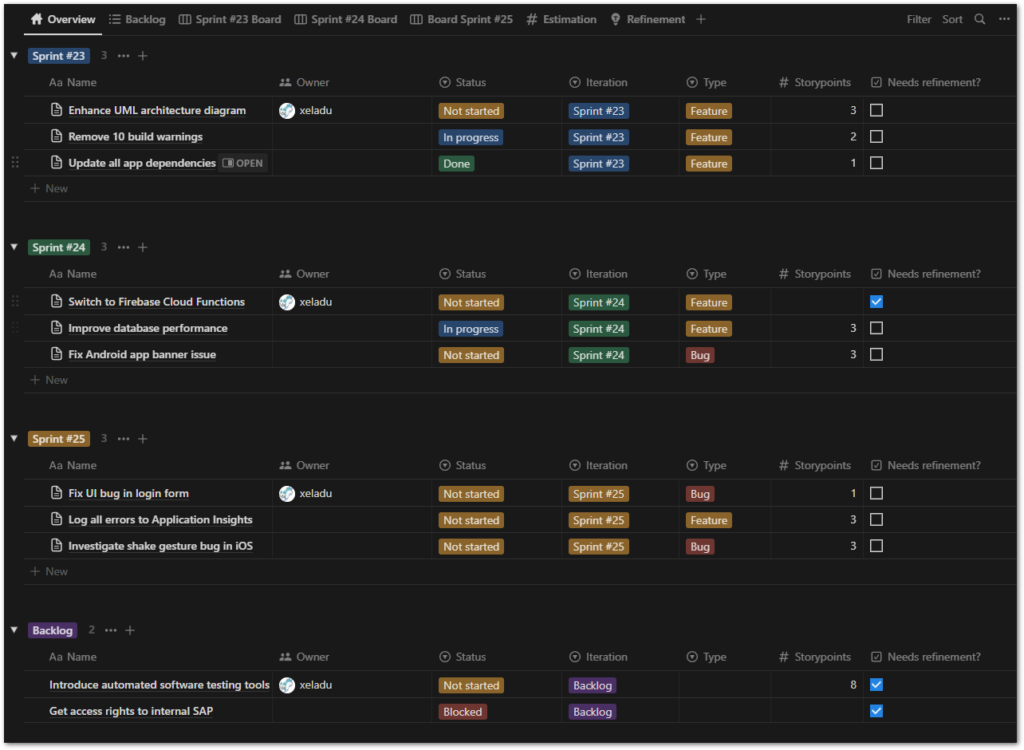
The Overview view displays all user stories grouped by their assigned iteration. The current sprint is displayed at the top, while backlog items are located at the bottom. Each entry is specified in several columns, including the owner, current state, type of user story, estimated story points, and a checkbox indicating whether it needs further refinement.
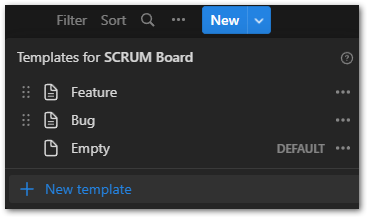
With templates, I can create new user stories quicker. The relevant properties are already set and a skeleton to describe a bug or feature is also included. They automatically appear in the backlog.
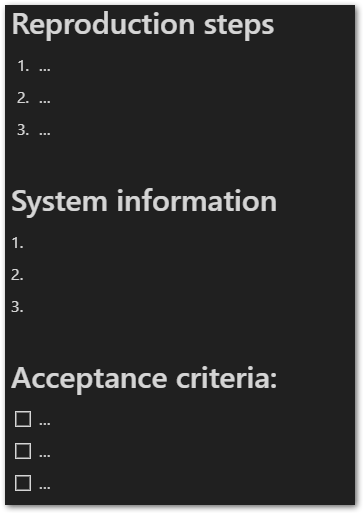

Backlog

Here you can find all user stories that haven’t been assigned to any sprint yet. Depending on how you handle your SCRUM process, you could add further state properties like Ready for development, Needs refinement, or Needs estimation.
The view has an active filter that looks for the iteration Backlog.
Sprint Boards
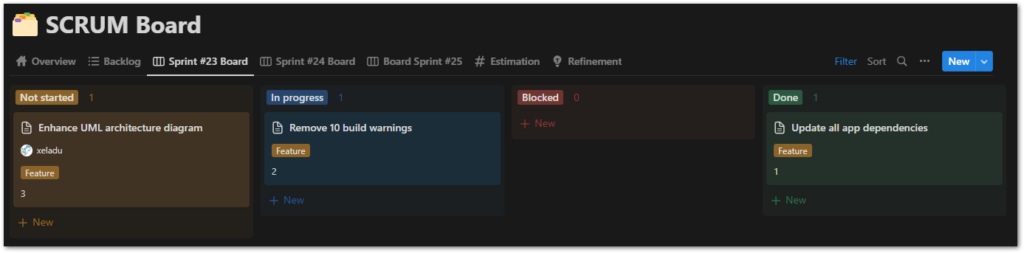
The Sprint views present all user stories assigned to corresponding sprints as boards. You can change their state by moving them between various columns, and they are grouped by state.
While specialized tools may have rules which state transitions are allowed, here you can do anything you like. There are no restrictions.
Get Free Daily Flutter Content!

Small daily Flutter portions delivered right in your inbox. A title, an abstract, a link, and you decide if you want to dive in!
Estimation
Estimation is the process of assigning a number to a user story that reflects its effort and complexity in implementation. Typically, you do it during the refinement meeting once there aren’t anymore open questions.
The estimation view on this SCRUM board can help you with that as it shows all unestimated stories. The active filter checks for an empty Storypoints column.
You can see a screenshot below:

Refinement
The refinement meeting is a regular SCRUM meeting for shaping and estimating user stories. The refinement view allows you to quickly see all items that have the Needs refinement? column checked. During the meeting, everyone can easily see the topics that need to be discussed.
In the refinement view, all user stories marked as “Needs refinement” are displayed. This provides a quick overview of what should be discussed during a refinement session.
Here is a screenshot of what it looks like:
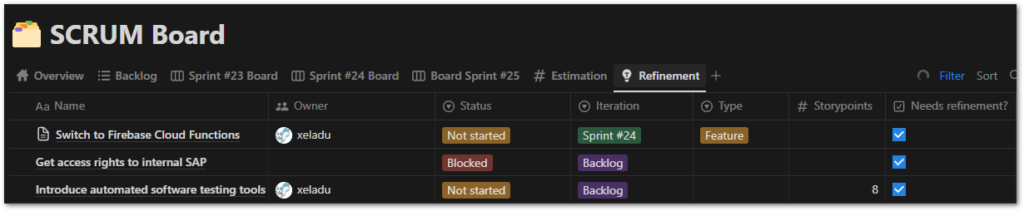
Possible enhancements
I have some ideas for additional columns that you might find useful. I don’t really need them so I haven’t included them in the template, but you can easily add them.
- Created time and Created by columns
- Last edited time and Last edited by columns
- Connect a GitHub pull request and show its status in a column
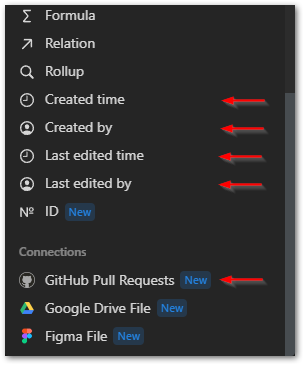
Limitations
If you want to connect user stories with epics or create relationships between user stories, Notion may not be the best approach as it requires creating a lot of boilerplate material to establish the necessary connections. Specialized SCRUM tools like JIRA provide this functionality out of the box and can save a lot of time. The more relationships you need to visualize within a project, the more beneficial it is to use sophisticated SCRUM tools.
Also, sprints don’t have date ranges, so the system doesn’t know what the current active sprint is. You have to manage this yourself. In my case, I just move sprint views of past iterations to the right and put the current sprint view next to the backlog. This works for me, but for bigger projects with more members, it could mean a lot of work.
In general, there will be a break-even point where other tools have more advantages overall than Notion when it comes to managing a SCRUM process with this template.
Conclusion
Notion provides all the necessary tools to build a SCRUM board, from backlog to estimation, using a simple and intuitive interface. While Notion may not be the best approach for projects with complicated relationships between user stories, it is a great option for smaller teams and projects. The free version of Notion offers enough features to get started, but the tool’s real power lies in its paid plans, which offer additional functionalities and integrations.
Grab your free copy of my template here.
?
Hint
All Notion links are affiliate links. If you order a paid package, I receive a commission without any extra costs for you!
More about Notion
Personal Goal Tracker

Use this template to define and track your goals. Adapt it to make it your own. It’s simple, stylish, and useful!
Notion SCRUM Board
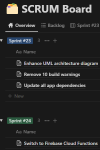
A full-fledged SCRUM board in Notion? Use this template and manage your SCRUM project successfully!
Notion AI
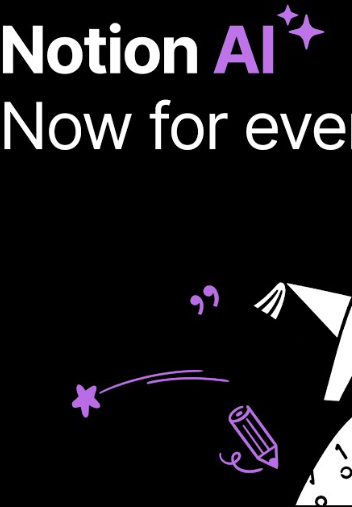
Learn about the capabilities of Notion AI and why it can be a useful investment for writers using Notion.
Notion CMS
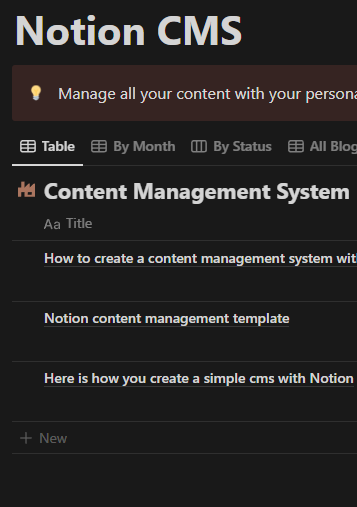
Build your own content management system with this free template and get better organized.
Charts in Notion
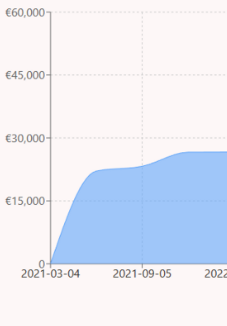
Learn how you can add charts in Notion to visualize data in a different way. Follow my detailed guide.