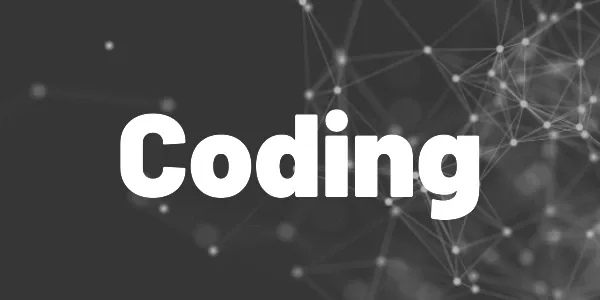Medium automatically creates an RSS feed for every writer. I’ll explain the content and show you some ideas of what you can do with it.
Have you ever wondered how many tools get information from Medium although there is no official Medium API? Some of them use old-fashioned RSS feeds that every writer has. They are created and updated automatically and contain a lot of useful information. In this article, I’ll talk about the details.
What is RSS?
RSS stands for RDF Site Summary or Really Simple Syndication and is a data format for websites. It usually contains text in a hierarchical XML structure and is very easy to parse. The standard was introduced in 1999, so it’s over 20 years old. Check the Wikipedia article for more details below.
Accessing the RSS feed
Insert the username of the writer whose RSS feed you want to see in one of the following URLs:
https://{{username}}.medium.com/feed
<https://medium.com/@{{username}>}/feedMost modern web browsers like Chrome, Edge, and Firefox can display RSS feeds at least as a document tree. When using my username, you can see something like this for example:
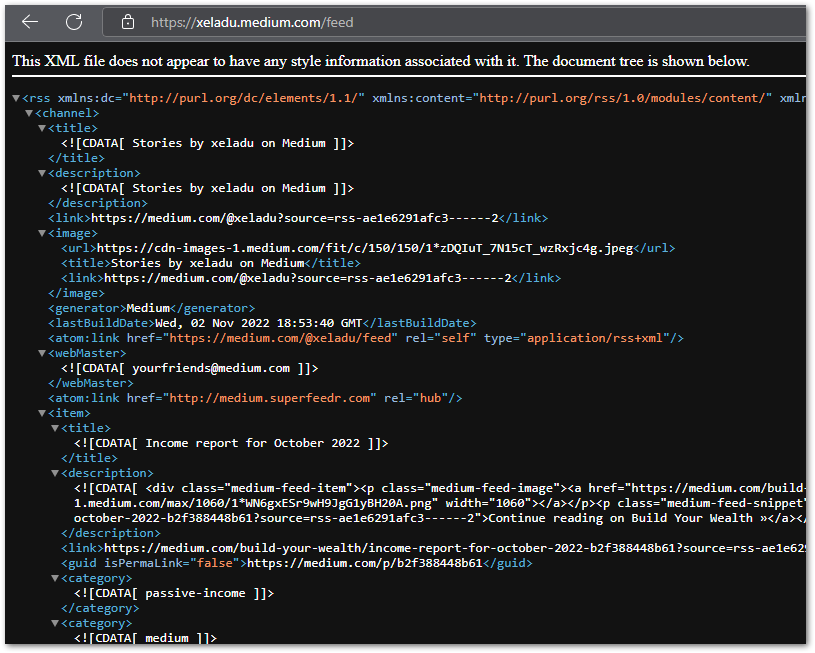
Identifying the information
Now, let’s have a look at the information that Medium provides for free.
Every feed contains the latest 10 articles of a writer. If a new one is published, an old one disappears. But first, let’s focus on the important parts of the header section.
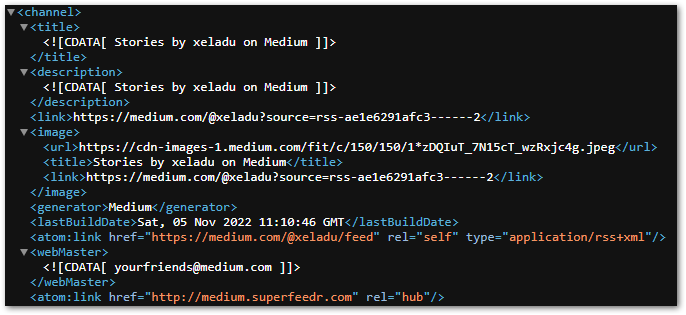
▶ <link> A link to the writer’s profile page
▶ <image> Contains the writer’s profile picture
▶ <lastBuildDate> Timestamp of when the feed was updated for the last time
More important than the header section are the items because they contain information about the published articles of a writer.
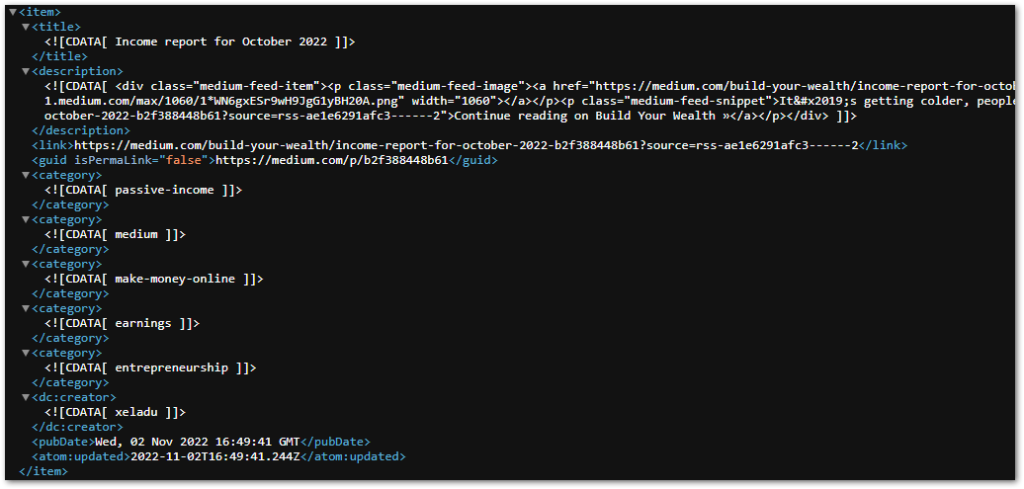
We can see all relevant information of an article, including the <title>, the <description>, a <link>, the used tags (up to 5 <category> sections), and the <pubDate>.
?
Hint
The description only contains an abstract if your article is behind Medium’s paywall. It’s the same abstract that non-member users would see if their free articles for the month are spent.
If an article is not metered, its content is entirely visible in the <content:encoded> section.
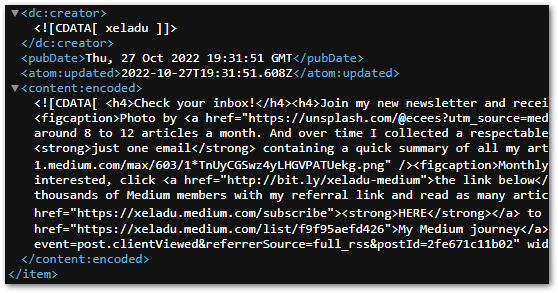
You can also get the article’s preview image by looking for the <img src=””> tag in the <description>. This is what Medium shows you on its homepage.

There is a lot of information provided by Medium that you can use to build other apps.
Using the information
Here are three ideas on how to use the information.
? Build a customized Medium newsletter
Collect the information, put it in an email, and send it to your subscribers. It can be a selection of your best articles or a recap of the last week for example.
I already have a newsletter that offers a monthly summary to my subscribers and it uses the Medium RSS feed to collect the information. If you are interested, subscribe HERE.
Want More Flutter Content?

Join my bi-weekly newsletter that delivers small Flutter portions right in your inbox. A title, an abstract, a link, and you decide if you want to dive in!
? Build a personal Medium profile page
If you don’t like your Medium profile page, you can build your own! Use the information from the feed to generate a profile page with article previews as you like. Since the feed only contains the latest 10 articles, you’ll need to regularly parse the data and store new entries in a database. It will take a while and you might need to add old articles manually but you can do awesome stuff with them afterward.
? Showcase your blog posts on GitHub
There is a very popular GitHub Action that uses the Medium RSS feed to showcase the latest blog posts on a GitHub profile page. Have a look at my GitHub profile to see what it can look like.
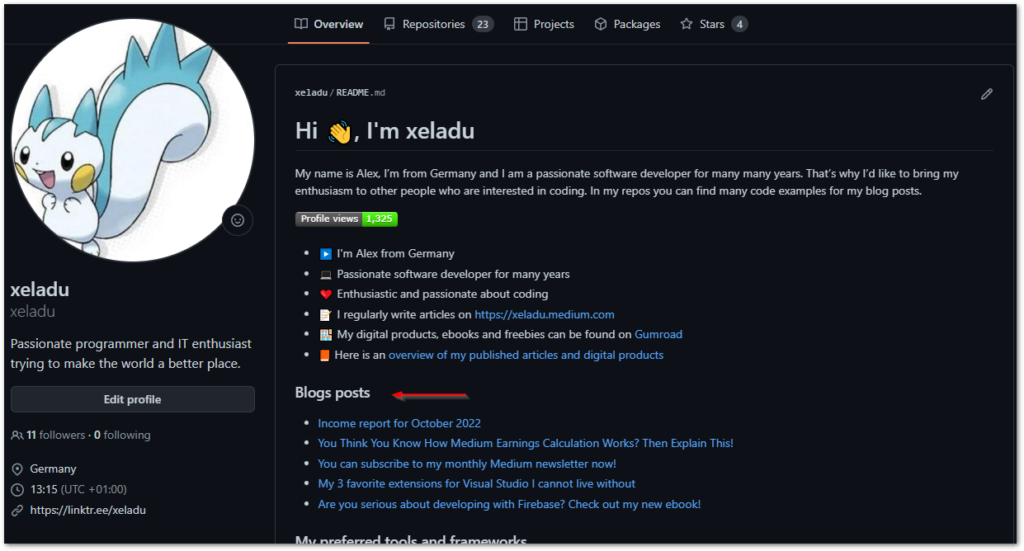
Conclusion
In this article, I explained the details of the Medium RSS feed to you and gave some ideas on what it can be useful for.
Related articles